
Using UpToDate
Learn how to use the UpToDate database by creating an account and downloading the app for research on the go! Follow this simple tutorial to get started.

5. Complete all fields on the registration form. Once completed press Submit Registration.

6. Once you have registered, the UpToDate homepage with appear with you logged in.



Installing the App on Your Smartphone
1. On your smartphone pull up the App Store or Google Play Store. In the search box enter "UpToDate". Click on the Get or Install Button.
2. Open the app after download
3. Enter the log in information that was determined at registration and press "sign in".
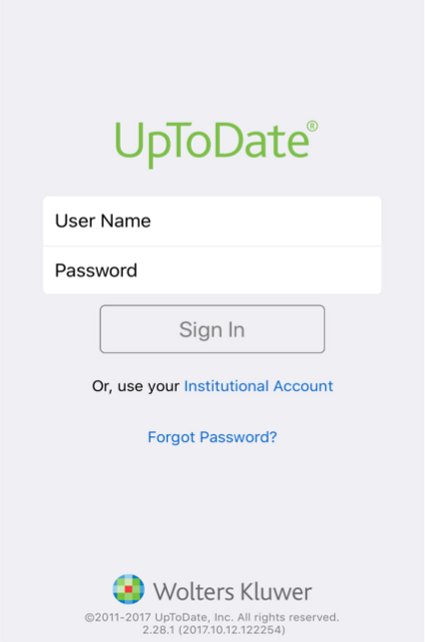
4. On your first sign in, you'll need to accept the Subscription License Agreement.


6. Now UpToDate app is ready for use!
